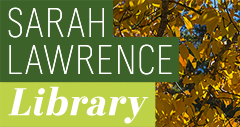FAQ for Graduate Students Submitting a Thesis
What You'll Find Here:
- Who can submit a master's thesis?
- How to submit a master's thesis
- Who will see my thesis?
- How do I monitor my download statistics?
- How do I digitally sign the submission agreement?
- What are keywords?
- What are subject categories?
- What does it mean if my work is under embargo?
- When will my thesis be available on Digital Commons?
- Who do I contact with questions?
- What document types can I upload to Digital Commons?
- From the Adobe website, see this free online option for using Fill and Sign in a web browser.
- For more detailed directions on how to upload a photo of your signature to sign a pdf, see the bottom of this Adobe support page
- If you use a Mac, try the directions on this site if you are having trouble
- See this link for a video tutorial on using the Fill and Sign feature in the Adobe software
- If all else fails, print the form, sign it, scan it (or take a photo of it with your cell phone if you have no other options), and email it to yourself to save.
Who can submit a master's thesis?
DigitalCommons@SarahLawrence only accepts master's theses, undergraduate senior theses/capstone projects, and other select works completed by Sarah Lawrence students, staff, and faculty.For more information about submission requirements for specific dicsiplines, visit the Submit Research Page.
How to submit a master's thesis
Each graduate program has a unique submission procedure. For more information about how to submit your master's thesis, visit the Submit Research Page and navigate to your program. This will lead you to the submission guidelines for your program.Who will see my thesis submission?
By submitting your research to Digital Commons, a metadata record will be automatically created indicating that your thesis exists in our collection, regardless of the access level you selected. The metadata record will display basic information about your thesis including your name, the title, and the year the degree was awarded. A catalog record, with the same information, will appear in WorldCat. The level of online access beyond that depends on the level of access you select when you submit your thesis. The access levels are:Open Access: Your thesis will be discoverable via Google and other search engines. Open Access serves the scholarly and creative community by sharing your work with others around the world; exemplifying the nature of graduate work done at Sarah Lawrence College.
Restricted for one year; then Open Access: Delay release of the entire work for one year from date of submission for publication or other proprietary purposes. After one year, your work is automatically made available to the world through Open Access.
Restricted for two years; then Open Access: Delay release of the entire work for two years from date of submission for publication or other proprietary purposes. After two years, your work is automatically made available to the world through Open Access.
Access restricted to SLC only: Allow access only on the Sarah Lawrence College campus (via IP address) and to current Sarah Lawrence College community members via DigitalCommons@SarahLawrence with valid MySLC login credentials. Consistent with past practice, the thesis will also be available to other libraries via Interlibrary Loan (ILL).
Please note: ALL MFA Writing Program theses are, by default, closed access. A closed access thesis means that the full-text of your thesis will not be available online. A digital preservation copy will be maintained by the College Archives. Access will not be allowed to your thesis without first requiring written permission from you, the author.
How do I monitor my download statistics?
A great feature in Digital Commons is the author dashboard where you can view the readership statistics for your work. In addition to downloads, metadata hits, and location, it also provides information on citations and impact factor. For more information on the dashboard, including how to access it, visit here.How do I digitally sign the submission agreement?
We highly recommend using the free and simple Adobe Fill and Sign app, which you can download on both Android and iOS devices. When using this app, be sure to use the signature [pen] icon to sign and the ABC icon to type in the fields.If you are unable to access the app, you may find the following websites and solutions helpful: